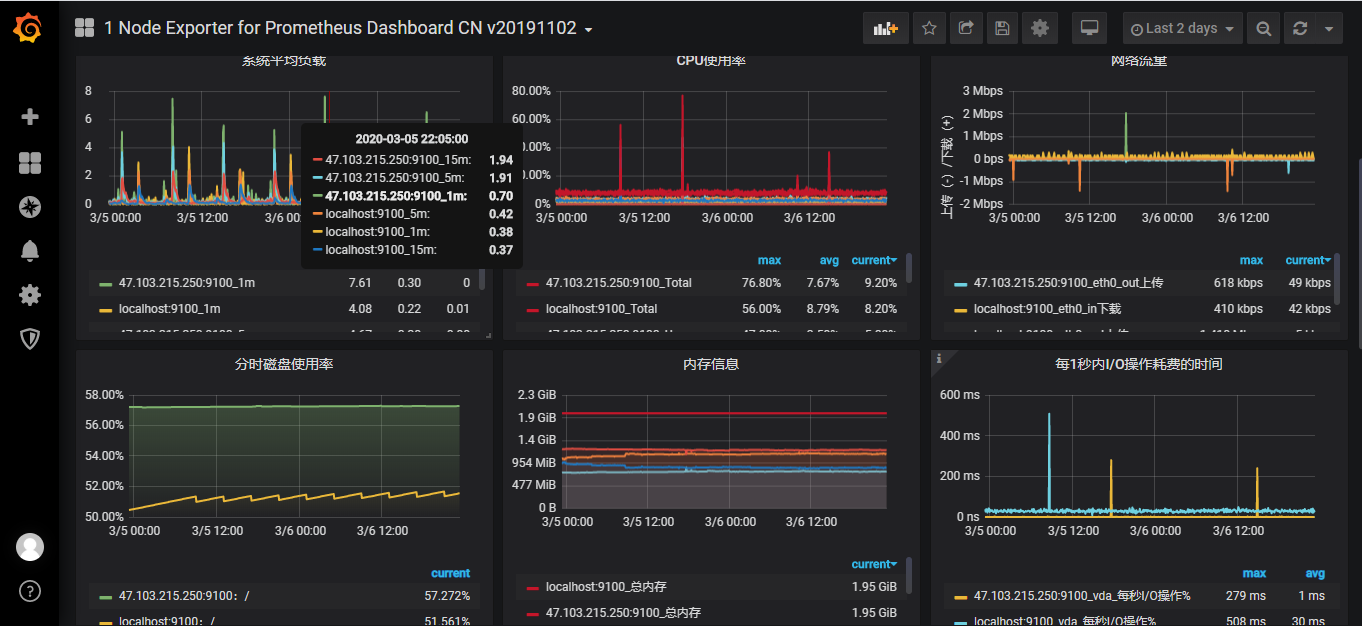Prometheus+Grafana监控宿主机
Prometheus是非常优秀的监控工具,准确的说是一套完整的监控方案。提供了数据收集,存储,处理,加工展示,告警等一系列完整解决方案
关键组件
Prometheus关键组件包括:Prometheus Server,Exporter,可视化组件,Alertmanager四大模块
- Prometheus Server
Prometheus Server负责从Exporter拉取及存储数据,并且提供了一套查询语句(PromQL)供用户使用
- Exporter
Exporter负责收集目标系统的各类性能数据,目标系统可以使host也可以是container容器。并且通过HTTP接口提供给Prometheus Server获取
- Alertmanager
Alertmanager提供了基于监控数据的告警规则,一旦Alertmanager收到告警就会通过预先定义的方式发出告警通知
- 可视化组件
数据的可视化是监控工具至关重要的,Prometheus有自己开发的展示方案,后来被更加优秀的开源产品Grafana替代,Grafana能与Prometheus完美结合提供完美的数据展示能力
实战
1.环境搭建
实例通过prometheus监控两台宿主机,监控host单个层面,也选择适当的DashBoard监控container环境。
本实验将以容器方式运行以下的组件:
(1)Prometheus Server会以容器方式运行在192.168.0.102上
(2)Exporter
Node Exporter
负责收集宿主机的硬件以及操作系统的数据,以容器方式运行在宿主机上
cAdvisor
负责收集容器数据,以容器方式运行在宿主机上
(3)Grafana:用于展示监控数据
| ip | Node Exporter | cAdvisor | Prometheus Server | Grafana |
|---|---|---|---|---|
| 192.168.0.101 | √ | √ | ||
| 192.168.0.102 | √ | √ | √ | √ |
2.运行Node Exporter
在两个host上执行如下的命令:
| |
使用–net=“host"目的是为了Node Exporter和Prometheus Server直接通信
运行完上述命令后就可以访问任意ip的:9100来获取收集到的数据了。在浏览器上输入http://192.168.0.101:9100/metrics测试

3.运行cAdvisor
在两个host上运行如下命令启动cAdvisor容器
| |
同样使用–net=“host"使cAdvisor与Prometheus Server直接通信
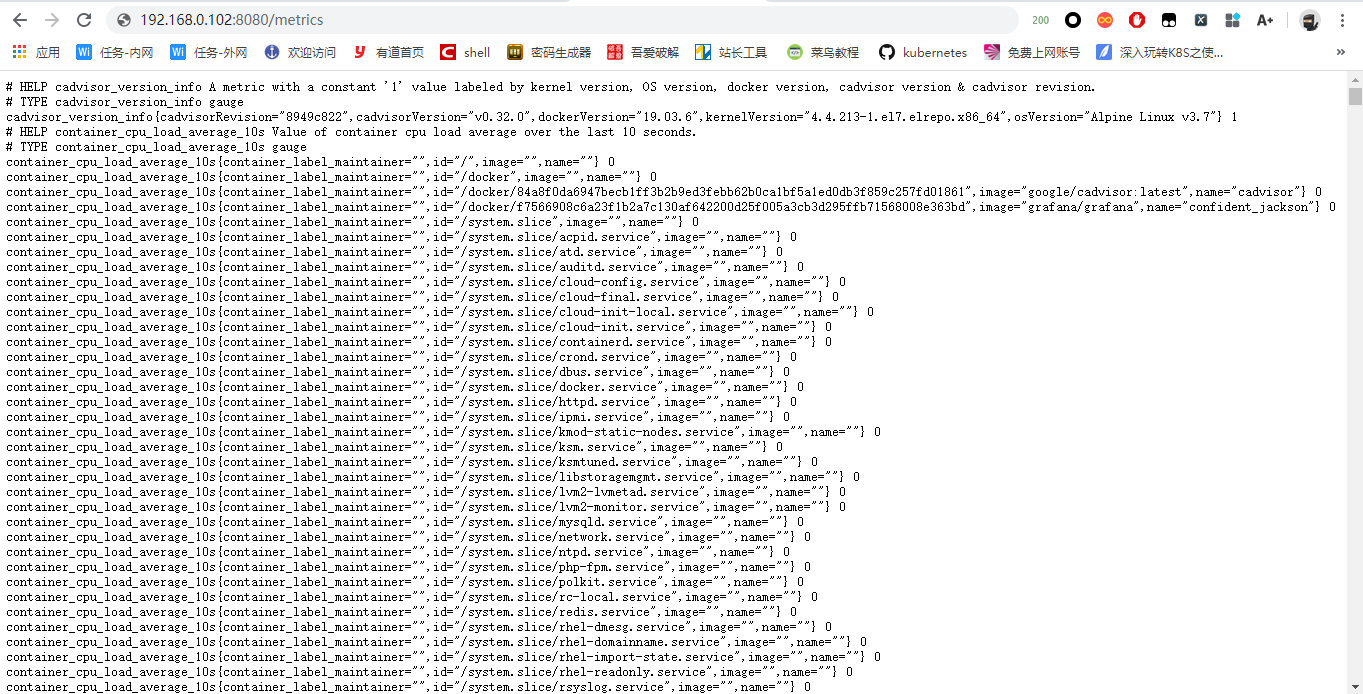
4.运行Prometheus Server
在192.168.0.102主机上执行如下命令启动Prometheus Server
| |
其中prometheus.yml是Prometheus Server的配置文件,如下配置所示,最重要的配置就是最下面的static_config段,它指定了从哪些exporter抓取数据
| |
打开http://192.168.0.102:9090,点击菜单栏的Status切换到Targets,输出如下:
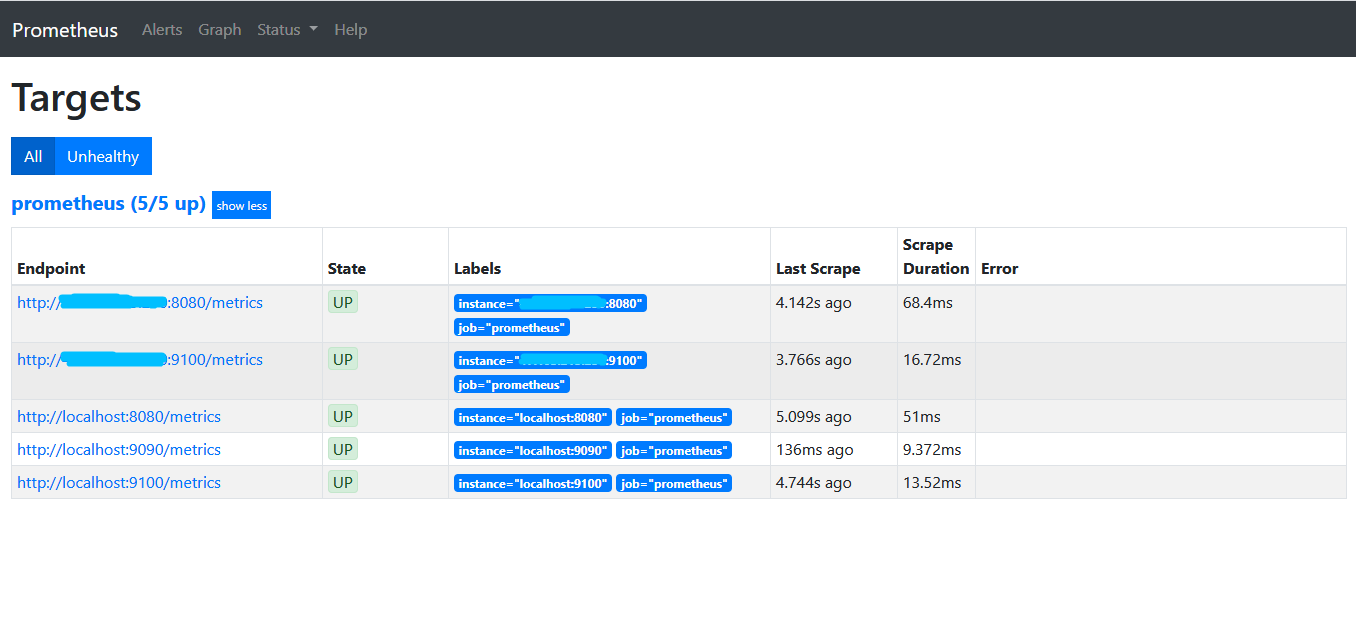
所有State均为UP,表示Prometheus Server正常获取到所有监控数据
5.安装Grafana
在192.168.0.102上执行如下命令运行Grafana
| |
这里使用-e“GF_SECURITY_ADMIN_PASSWORD=admin@123"指定Grafana admin用户密码为admin@123
访问http://192.168.0.102:3000进入Grafana界面,Grafana将会引导我们配置Data Source
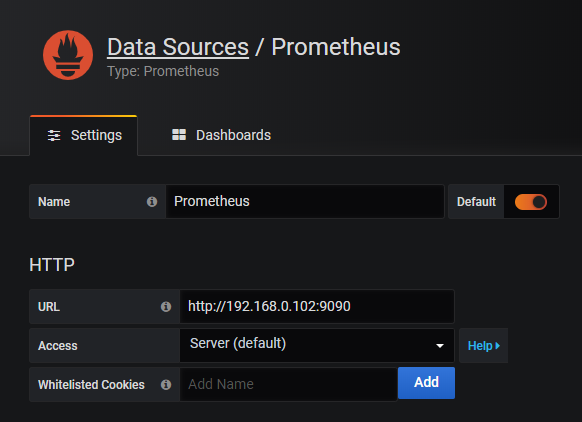
配置完Data Source后需要通过Dashboard展示数据,配置展示数据很困难,可以使用开源社区的力量
使用现成的Dashboard,下载现成的Dashboard的json文件导入到Grafana就可以展示监控数据了,这里我选择了只监控host的Dashboard